Writing a script to display system information
For our convenience, let’s create a directory to store our shell scripts:
# mkdir scripts
# cd scripts
And open a new text file named system_info.sh with your preferred text editor. We will begin by inserting a few comments at the top and some commands afterwards:
#!/bin/bash
# Sample script written for Part 4 of the RHCE series
# This script will return the following set of system information:
# -Hostname information:
echo -e "\e[31;43m***** HOSTNAME INFORMATION *****\e[0m"
hostnamectl
echo ""
# -File system disk space usage:
echo -e "\e[31;43m***** FILE SYSTEM DISK SPACE USAGE *****\e[0m"
df -h
echo ""
# -Free and used memory in the system:
echo -e "\e[31;43m ***** FREE AND USED MEMORY *****\e[0m"
free
echo ""
# -System uptime and load:
echo -e "\e[31;43m***** SYSTEM UPTIME AND LOAD *****\e[0m"
uptime
echo ""
# -Logged-in users:
echo -e "\e[31;43m***** CURRENTLY LOGGED-IN USERS *****\e[0m"
who
echo ""
# -Top 5 processes as far as memory usage is concerned
echo -e "\e[31;43m***** TOP 5 MEMORY-CONSUMING PROCESSES *****\e[0m"
ps -eo %mem,%cpu,comm --sort=-%mem | head -n 6
echo ""
echo -e "\e[1;32mDone.\e[0m"
Next, give the script execute permissions:
# chmod +x system_info.sh
and run it:
./system_info.sh
Note that the headers of each section are shown in color for better visualization:
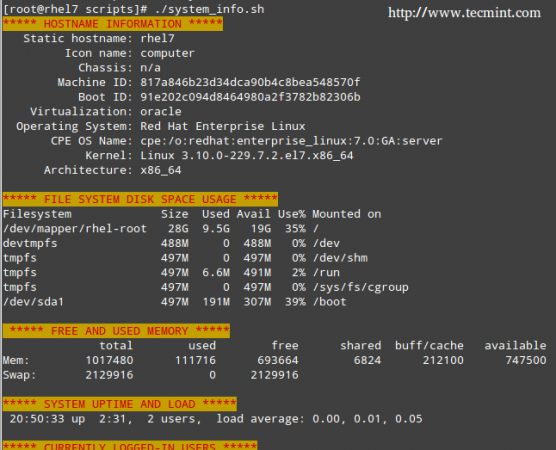
Server Monitoring Shell Script
That functionality is provided by this command:
echo -e "\e[COLOR1;COLOR2m<YOUR TEXT HERE>\e[0m"
Where
COLOR1 and
COLOR2 are the foreground and background colors, respectively (more info and options are explained in this entry from the
Arch Linux Wiki) and
<YOUR TEXT HERE> is the string that you want to show in color.
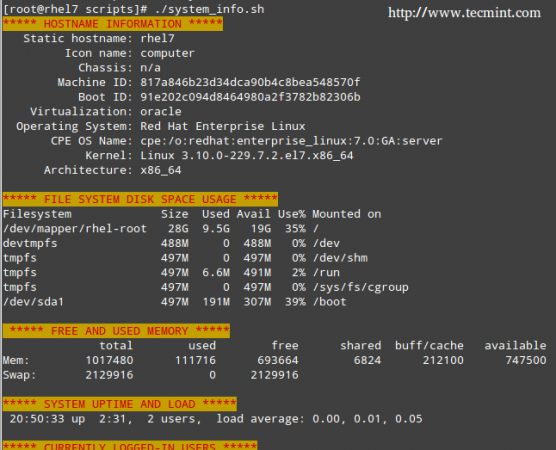



0 Comments
Post a Comment