What is Version control
What is Version control?
This is probably the easiest question you will face in the interview. My suggestion is to first give a definition of Version control. It is a system that records changes to a file or set of files over time so that you can recall specific versions later. Version control systems consist of a central shared repository where teammates can commit changes to a file or set of file. Then you can mention the uses of version control.
Version control allows you to:
- Revert files back to a previous state.
- Revert the entire project back to a previous state.
- Compare changes over time.
- See who last modified something that might be causing a problem.
- Who introduced an issue and when.
Q2. What are the benefits of using version control?
I will suggest you to include the following advantages of version control:
- With Version Control System (VCS), all the team members are allowed to work freely on any file at any time. VCS will later allow you to merge all the changes into a common version.
- All the past versions and variants are neatly packed up inside the VCS. When you need it, you can request any version at any time and you’ll have a snapshot of the complete project right at hand.
- Every time you save a new version of your project, your VCS requires you to provide a short description of what was changed. Additionally, you can see what exactly was changed in the file’s content. This allows you to know who has made what change in the project.
- A distributed VCS like Git allows all the team members to have complete history of the project so if there is a breakdown in the central server you can use any of your teammate’s local Git repository.
Q3. Describe branching strategies you have used.
This question is asked to test your branching experience so tell them about how you have used branching in your previous job and what purpose does it serves, you can refer the below points:
- Feature branching
A feature branch model keeps all of the changes for a particular feature inside of a branch. When the feature is fully tested and validated by automated tests, the branch is then merged into master. - Task branching
In this model each task is implemented on its own branch with the task key included in the branch name. It is easy to see which code implements which task, just look for the task key in the branch name. - Release branching
Once the develop branch has acquired enough features for a release, you can clone that branch to form a Release branch. Creating this branch starts the next release cycle, so no new features can be added after this point, only bug fixes, documentation generation, and other release-oriented tasks should go in this branch. Once it is ready to ship, the release gets merged into master and tagged with a version number. In addition, it should be merged back into develop branch, which may have progressed since the release was initiated.
In the end tell them that branching strategies varies from one organization to another, so I know basic branching operations like delete, merge, checking out a branch etc.
Q4. Which VCS tool you are comfortable with?
You can just mention the VCS tool that you have worked on like this: “I have worked on Git and one major advantage it has over other VCS tools like SVN is that it is a distributed version control system.”
Distributed VCS tools do not necessarily rely on a central server to store all the versions of a project’s files. Instead, every developer “clones” a copy of a repository and has the full history of the project on their own hard drive.
Distributed VCS tools do not necessarily rely on a central server to store all the versions of a project’s files. Instead, every developer “clones” a copy of a repository and has the full history of the project on their own hard drive.
Q5. What is Git?
I will suggest that you attempt this question by first explaining about the architecture of git as shown in the below diagram. You can refer to the explanation given below:
- Git is a Distributed Version Control system (DVCS). It can track changes to a file and allows you to revert back to any particular change.
- Its distributed architecture provides many advantages over other Version Control Systems (VCS) like SVN one major advantage is that it does not rely on a central server to store all the versions of a project’s files. Instead, every developer “clones” a copy of a repository I have shown in the diagram below with “Local repository” and has the full history of the project on his hard drive so that when there is a server outage, all you need for recovery is one of your teammate’s local Git repository.
- There is a central cloud repository as well where developers can commit changes and share it with other teammates as you can see in the diagram where all collaborators are commiting changes “Remote repository”.
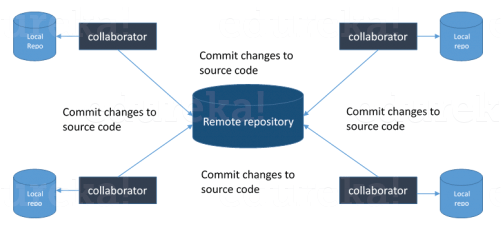
Q6. Explain some basic Git commands?
Below are some basic Git commands:
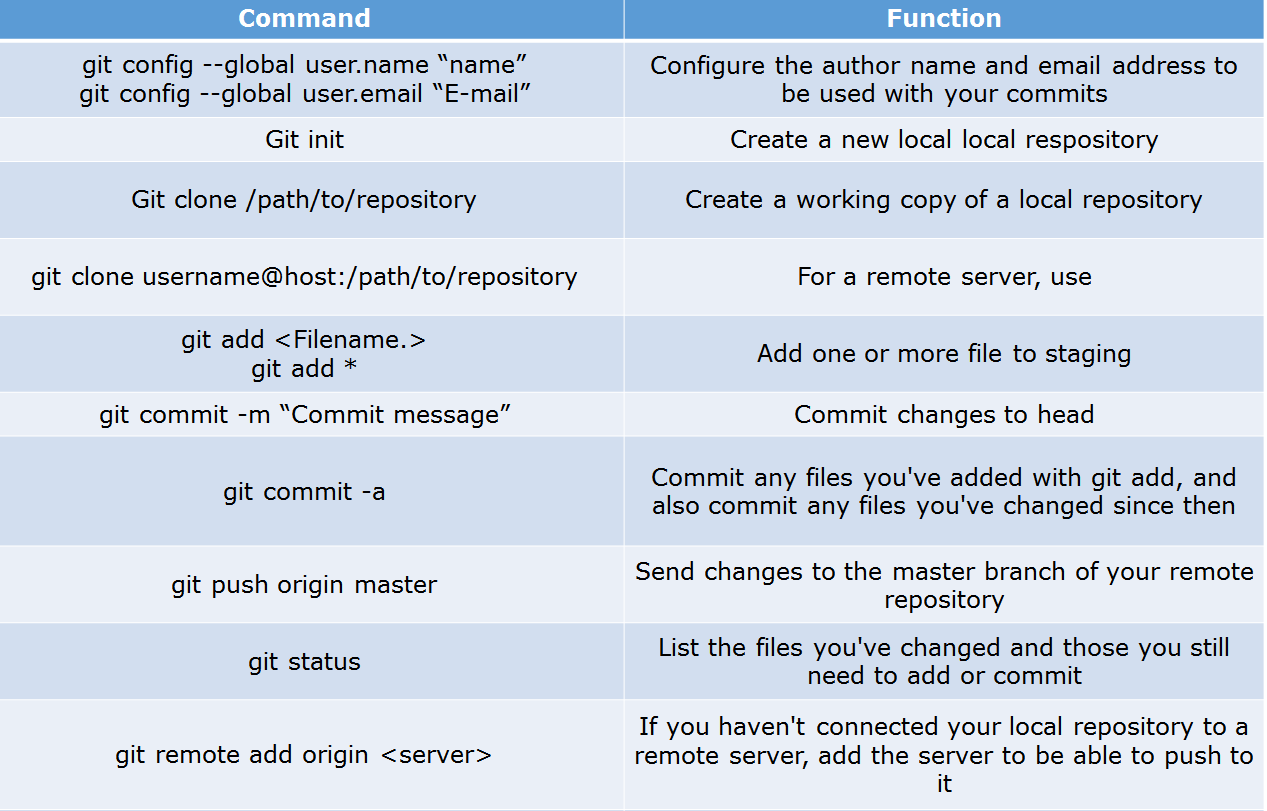
Q7. In Git how do you revert a commit that has already been pushed and made public?
There can be two answers to this question so make sure that you include both because any of the below options can be used depending on the situation:
- Remove or fix the bad file in a new commit and push it to the remote repository. This is the most natural way to fix an error. Once you have made necessary changes to the file, commit it to the remote repository for that I will use
git commit -m “commit message” - Create a new commit that undoes all changes that were made in the bad commit.to do this I will use a command
git revert <name of bad commit>
Q8. How do you squash last N commits into a single commit?
There are two options to squash last N commits into a single commit. Include both of the below mentioned options in your answer:
- If you want to write the new commit message from scratch use the following command
git reset –soft HEAD~N &&
git commit - If you want to start editing the new commit message with a concatenation of the existing commit messages then you need to extract those messages and pass them to Git commit for that I will use
git reset –soft HEAD~N &&
git commit –edit -m”$(git log –format=%B –reverse .HEAD@{N})”
DevOps Certification Training
Q9. What is Git bisect? How can you use it to determine the source of a (regression) bug?
I will suggest you to first give a small definition of Git bisect, Git bisect is used to find the commit that introduced a bug by using binary search. Command for Git bisect is
git bisect <subcommand> <options>Now since you have mentioned the command above, explain what this command will do, This command uses a binary search algorithm to find which commit in your project’s history introduced a bug. You use it by first telling it a “bad” commit that is known to contain the bug, and a “good” commit that is known to be before the bug was introduced. Then Git bisect picks a commit between those two endpoints and asks you whether the selected commit is “good” or “bad”. It continues narrowing down the range until it finds the exact commit that introduced the change.
git bisect <subcommand> <options>Now since you have mentioned the command above, explain what this command will do, This command uses a binary search algorithm to find which commit in your project’s history introduced a bug. You use it by first telling it a “bad” commit that is known to contain the bug, and a “good” commit that is known to be before the bug was introduced. Then Git bisect picks a commit between those two endpoints and asks you whether the selected commit is “good” or “bad”. It continues narrowing down the range until it finds the exact commit that introduced the change.



0 Comments
Post a Comment